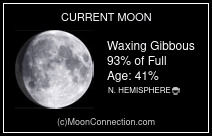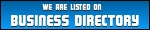Your Basket
NEED SHIPPING OUTSIDE OF THE UK PLEASE READ THE PURPLE TEXT BEFORE COMPLETING YOUR ORDER FOR YOUR APPROPRIATE SHIPPING CHARGE OTHERWISE YOUR ORDER WILL BE REFUNDED
Unless otherwise stated postage prices stated or FREE SHIPPING are for the UK ONLY,
max postage for the UK is capped at £15
(certain items may not apply)
P&P UK & WORLDWIDE.......We do ship WORLDWIDE please CONTACT US for your POSTAGE QUOTE if your country isn't listed, before paying for your order by sending us an inquiry, THE PRICES CURRENTLY STATED AT CHECKOUT ARE FOR THE UK ONLY
We are a small family run business and as much as we have tried because we sell many products of various weights and sizes which makes it difficult to set up a fair auto shipping rates for every combination please contact us FOR A POSTAGE QUOTE if there is no automated shipping price for your country, we check shipping costs with a variety of postal companies and will reduce postage on multiple items where we can to give you the best deal available so its always worth contacting us. We appreciate that this is not generally something you would normally need to do but we like to keep our postage rates fair for you
Crystal Tumble stones posted FREE when you spend over £40 please contact us if you have spent over £40 on tumble stones as the postage discount isn't automatic (free shipping only applies to orders delivered to the UK)
There are no items in the basket.
Are you seeing this message after adding an item to the basket? In order to purchase items on this site, you need to have cookies enabled in your browser. Click the links below to see browser-specific instructions on how to enable your cookies.
Microsoft Internet Explorer (IE)
To enable cookies in IE 7 or 8:
- Click Start > Control Panel.
(Note: with Windows XP Classic View, click the Windows Start button > Settings > Control Panel). - Double-click the Internet Options icon.
- Click the Privacy tab.
- Click the Advanced button.
- Select the option 'Override automatic cookie handling' under the Cookies section in the Advanced Privacy Settings window.
- Select the 'Accept' or 'Prompt' option under 'First-party Cookies.'
- Select the 'Accept' or 'Prompt' option under 'Third-party Cookies.'
(Note: if you select the 'Prompt' option, you'll be prompted to click OK every time a website attempts to send you a cookie.) - In the Internet Options window, click OK to exit.
To enable cookies in IE 6:
- Click Start > Control Panel.
(Note: with Windows XP Classic View, click the Windows Start button > Settings > Control Panel). - Click the Advanced button.
- Select the option 'Override Automatic Cookie Handling.'
- Select the 'Accept' or 'Prompt' option under 'First-party Cookies.'
- Select the 'Accept' or 'Prompt' option under 'Third-party Cookies.'
(Note: if you select the 'Prompt' option, you'll be prompted to click OK every time a website attempts to send you a cookie.) - In the Internet Options window, click OK to exit.
To enable cookies in Mozilla Firefox 2.x + (PC):
- Click Tools > Options.
- Click Privacy in the top panel.
- Select the checkbox labeled 'Accept cookies from sites.'
- Click OK.
To enable cookies in Mozilla Firefox 1.x (PC):
- Click Tools > Options.
- Click Privacy in the top panel.
- Click the Cookies tab.
- Select the checkbox labeled 'Allow sites to set cookies.'
- Click OK.
To enable cookies in Mozilla Firefox (Mac):
- Go to the Firefox drop-down menu.
- Select Preferences.
- Click Privacy.
- Under Cookies, select the option 'Allow sites to set Cookies.'
To enable cookies in Safari:
- Go to the Safari drop-down menu.
- Select Preferences.
- Click Security in the top panel.
- Under 'Accept Cookies' select the option 'Only from sites you navigate to.'
To enable cookies in Chrome:
- Click the Tools menu.
- Select Options.
- Click the Under the Hood tab.
- Click Content settings in the "Privacy" section.
- Select Allow local data to be set to allow both first-party and third-party cookies. If you only want to accept first-party cookies, check the box next to "Block all third-party cookies without exception."
To enable cookies in Chrome for Mac:
- Select Chrome > Preferences on the menu bar.
- Click the Under the Hood tab.
- Click Content settings in the "Privacy" section.
- Select Allow local data to be set to allow both first-party and third-party cookies. If you only want to accept first-party cookies, check the box next to "Block all third-party cookies without exception."
 £0
£0